Resource Pack
Resource packs (RPs) allow your game to show different textures and items to better suit the game mode you are playing. BadWolfMC uses a custom RP, required on Gamma and optional on all other servers. With default client settings you will be prompted to allow the server to download it automatically for you (recommended). The RP is relatively small and may take a few moments to install the first time you log in. Thereafter you will not need to download the RP again unless it changes or you remove it from your computer. However, you will still experience a momentary pause as the RP loads. This pause is normal. Download and load times will vary based on your internet connection and computer. If you prefer to avoid these load times it is recommended to download the resource pack and install it manually, then disable the automatic download in your Multiplayer server settings. This method is typically preferred by those with slower connections, but the resource pack must be manually downloaded and installed every time a new update is released.
BadWolfMC's custom resource pack is intended to go on top of your favorite resource pack (meaning both can be used simultaneously). It changes items that are (for the most part) not obtainable in vanilla Minecraft, making them appear like a new item in the game. We highly recommend either allowing the automatic installation or downloading the standalone pack since otherwise your BadWolfMC experience will be very odd indeed. Our hats, for example, are all special types of unobtainable blaze rods. Please note that this is a highly customized RP made specifically for BadWolfMC -- similar versions from other sources will not work.
RP Troubleshooting
The following aims to address some of the issues that may be encountered when using server resource packs.
Issue 1: Minecraft will not download the resource pack
Problem:
When you join the server it does not automatically download the RP
Solution:
- Go to your Minecraft Multiplayer menu and click on your BadWolfMC server listing (play.badwolfmc.com). Click "Edit" in the bottom left hand corner.
- In the editor, make sure you have your "Server Resource Pack" set to "Enabled" or "Prompt". "Enabled" will automatically download the resource packs when you join Gamma and "Prompt" will ask you before the download begins. To save your settings, hit "Done".
Really, that should solve most instances of this problem. If it still does not work for you, try restarting your Minecraft client.
Issue 2: Resource pack gets stuck downloading at 100%.
Problem:
Your "Server Resource Pack" is enabled already.
Solution:
1. We have to go to our .minecraft folder for this issue. If you know how to get to your folder already, skip to step 4. If not, start by going to "Options" in your Minecraft home screen.
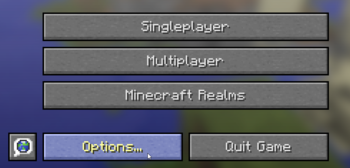
2. Then go to your "Resource Packs...".
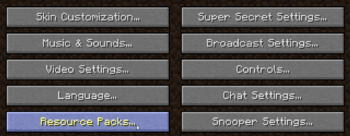
3. Then go to "Open resource pack folder".
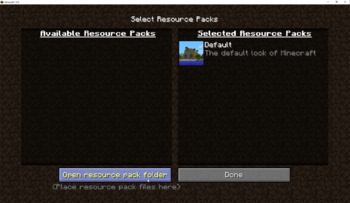
4. Now click on the ".minecraft" in the address bar of your Folder Explorer.

5. You should now see a list of folders, find the one called "server-resource-packs" and go into it.

6. If you can't find this folder, then right click in an empty area of your Folder Explorer and click "New", then "Folder". Name your new folder "server-resource-packs". This should fix your issue, you can stop here.
7. Once in the folder, delete everything in the folder. (Don't worry, this is safe -- it just forces the client to re-download the RP since the one you had was probably corrupted)
Restart your Minecraft client and the issue should be fixed.
Issue 3: Minecraft crashes when downloading a resource pack.
You have Server Resource Packs enabled - if not, make sure it is enabled or prompted (see Issue 1).
Some users may also receive an error without a crash, but an error message saying Internal Exception: java.lang.IllegalArgumentException: Parameter 'directory' is not a directory
Solution:
- First, follow the steps in Issue 2 to get to your .minecraft folder.
- Once there, right click in an empty area of your Folder Explorer and click "New", then "Folder". Name your new folder "server-resource-packs".
- Now, restart your Minecraft client.
Issue 4: Stuck "unloading texture" when joining another server.
This can happen in any server, the solution will still work the same.
Solution:
- Follow the steps in Issue 2 OR
- Follow the steps in Issue 2 to get to your .minecraft folder. Once there, delete the contents of folder called "server-resource-packs" or delete and recreate the entire folder.
- Restart your Minecraft client.
Issue 5: I'm tired of messing with the automatic RP.
We highly recommend allowing the automatic download of the RP since the automatic handling will always download the latest updates. However, if you regularly experience difficulty loading the pack you can download the latest version as a standalone RP by clicking here. Do not unzip the file, but place it directly in your Resource Packs folder and ensure that it is the topmost pack in your "Selected Resource Packs" list. If you decide to download the RP manually, be sure to disable the automatic download by following the instructions in Issue 1 above. RP changes are typically announced on Discord, but we still recommend checking the version number and updating regularly, especially after server version updates.
For other issues with our resource pack, please create a ticket on our Discord for additional help.